|
You can follow the below instructions to update the Windows manually.
- Log into your Windows server via Remote Desktop.
- In Windows 2012 and 2008 servers open the Windows Control Panel.
- On a Windows 2012 server press the Windows key and type Control Panel. If necessary switch the View by: settings to Small Icons.
- On a Windows 2008 server click Start > Control Panel > Windows Update. If necessary, switch the to View settings to Small Icons.
- On a Windows 2003 server click Start > All Programs.
- Click Windows Update.
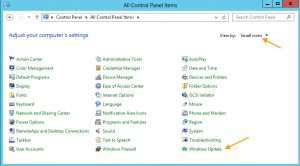
- Click Check online for updates from Microsoft Update.
- Click on the Install now button.
- Windows will download and begin installing updates. It may be downloading updates and not appear to be making progress. It will eventually start installing the updates. To verify the updates are downloading go to C:\Windows\SoftwareDistribution\Download. There will be a new file folder for each patch or update being installed.
- Depending on the number of updates needed, your server may need to restart more than once.
- Once the updates are complete, you can verify which updates were installed by returning to Windows Update and choosing View update history.
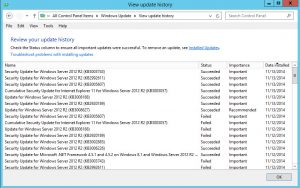
|

