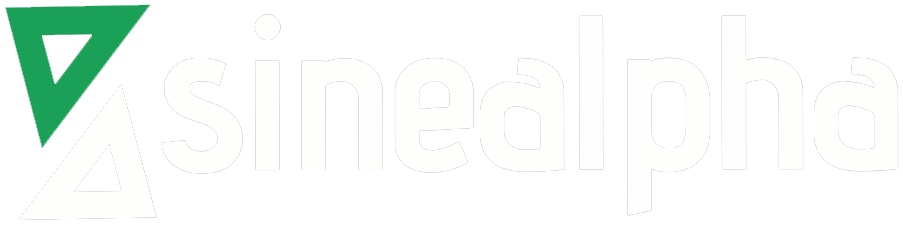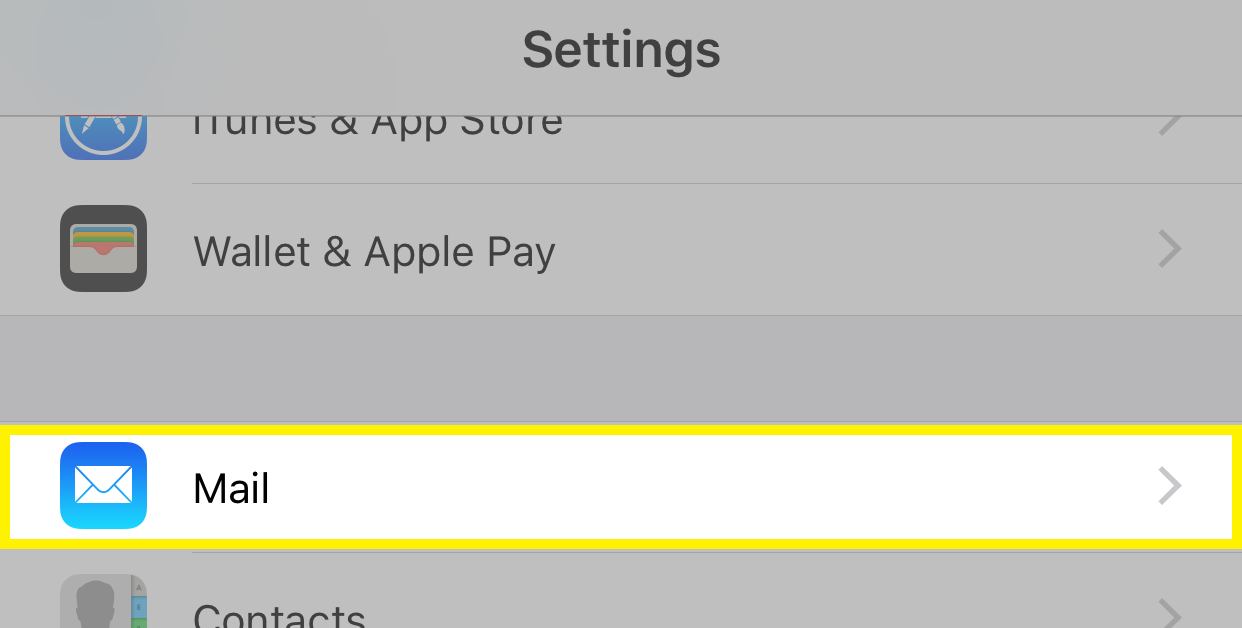Now almost every webmaster uses a mobile device to check and reply to their business mails, but the increased mobility presents an issue of mails going out of sync between the various devices they use.
Engineers in our help desk support team often receive requests to locate missing mails sent from mobile devices. This is mostly reported by iPhone and iPad users, and is caused by differing naming conventions for the “sent” mail folder in different mail clients.
Also, the default configuration in these devices cause the sent mails to be stored locally than on the server.
To resolve this, we enable IMAP for all mail accounts that use multiple mail clients, and help customers configure the “sent” folder in the server as the common sent folder for all devices.
To configure the server based “sent” folder in iPhone and iPad, we give customers the below steps:
1) Go to “Settings”.
2) Choose “Mail, Contacts, Calendars”.
3) Select the email account.
4) Under IMAP tap on the “Account”. (If it configured as POP, the delete the account and re-added as an IMAP account).
5) Choose “Advanced” at the bottom.
6) Under “Mailbox Behaviours”, tap on “Sent Mailbox”.
7) Ensure that the folder called “Sent” is enabled under the “On the Server” section.
This process is repeated for all the devices and desktop mail clients.
Now, mail sent from any of these devices will be stored in the central “sent” folder in the server, and will always be available in all devices. Additionally, we recommend that the old mails in the inbox and sent folders be moved into an archive folder every month for fast mail access.