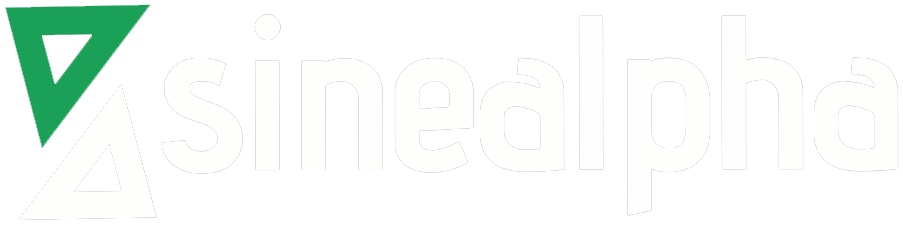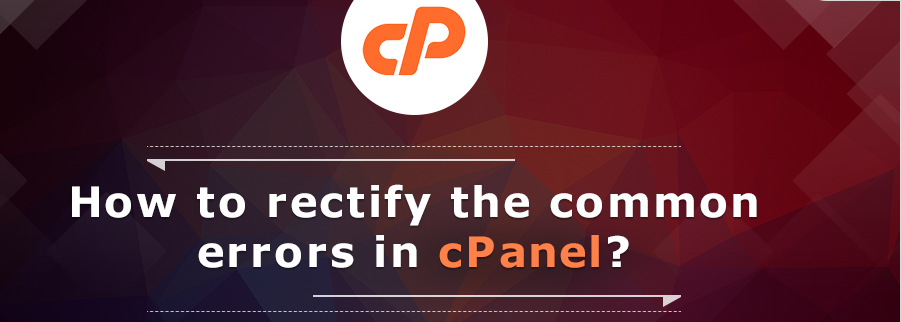cPanel is the commonly used web hosting control panel which is a simple and easy interface to create E-mail accounts, fully functional domain, child domain, database and file transfer protocol users. Each cPanel account controls the settings for that particular account.
Login Issues
If you are unable to login to cPanel hosting account, try logging by clearing your browser’s cache or cookies try logging from a different browser.
If you are required to log into your cPanel account via your domain
https://server domain:2083
or
https://server domain/cPanel
There are cases where you cannot open the URL or log in with the right username and password. This happens as the DNS changes are not completely resolved all over the Internet. In this case, you can access your cPanel account at https://IPaddress:2083/
Missing Icon
In some case, the image (Icon) which represents each process and the options in cPanel will not be visible.
In such cases, you can resolve it by running the following script :
/script/upcp
or
/scripts/upcp –force
Roundcube
You can check if MySQL is running by using the following command
” /etc/init.d/mysql status ”
If running you will get the following command
” mysqld (pid 837) is running… ”
In order to check the database connectivity from command line use
” mysql -u roundcube -p ”
Use” mysql> use roundcube;” for switching to database
If all tables exist then proceed to repair the database
# mysqlcheck -r roundcube
If database or tables are missing, run the following command
# /usr/local/cpanel/bin/update-roundcube –force
At times, you will have trouble accessing the email present in the Roundcube or other applications. This happens due to the permission issues.
To rectify this, you can run /scripts/mail per username
In certain cases, negative size appears in email account size for some users in cPanel.
To fix the same run
/scripts/generate_maildirsize -confirm cPanelusername
Quota
Quota issues happen to depend on your current disk usage and we can set different quota values for cPanel accounts. To fix the quota issues run the below command as root user.
* vim /etc/fstab
check whether the quota is enabled.
* mount -o remount /home
Then remount the /home partition
create a file ” aquota.user ” . To do that we need to run quota check
* quotacheck -c /home
* quotaon /home ==>
Enable quota
* edquota <username> ==>
edit the quota of a user
* /scripts/fixquotas ==>
This solves the quota issue of cPanel accounts.
* /var/cpanel/cpanel.config
When editing quotacache check if quotacache is set to 0 if so try setting quotacache to 1 and see if that fixes it.
Secure Sockets Layer cert expire in less than 30 days
Let’s now explore how to reset your cPanel Secure Socket Layer Certificates on receiving an email notification.
Perform the following steps:
- Log in to WHM as the root user.
- Navigate to WHM’s Manage Secure Sockets Layer Certificates interface (WHM >> Home >>Service Configuration >> Manage Secure Sockets Layer Certificates).
- In the Actions column, click Reset Certificate and make sure your SSL is valid for all the services.
The new expiration date will be displayed in the Certificate Expiration column.
Enable permission to create subdomains of the server’s hostname
Are you attempting to add a subdomain to a client’s WHM/cPanel VPS and getting the error ” You do not have permission to create subdomains of the server’s hostname”
Login to the “WHM” >> Go to “Server Configuration” >> Then go to “Tweak Settings”
Enable the Following option in the “Tweak Settings”
Allow users to park subdomains of the server’s hostname.
Allow users to park subdomains of the server’s hostname: ON
Error: The domain is already pointed
Perform the following steps
==> Tweak Settings ==> Domains ==> Allow Remote Domains==> On ==> Save.
Or
Main ==> IP Functions ==> Configure Remote Service IPs ==> Remote DNS IPs Add the IP addresses of the dns ==> save