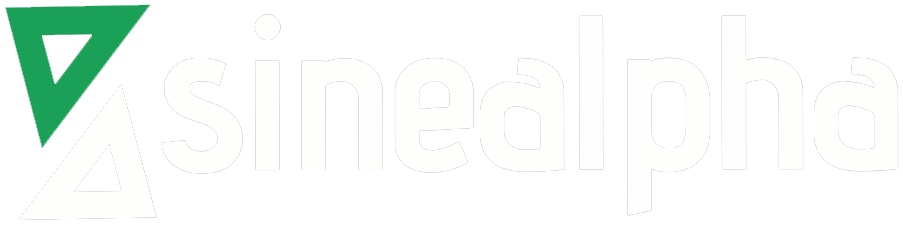Auto SSL in cPanel server
A new feature called AutoSSL has been enabled in cPanel & WHM version 58. It allows us to install a free, domain Validated SSL certificate for the Apache, Dovecot, and Exim services on user’s domain. The most exciting feature is that the SSL will renew at the time of expiration. It helps the users from the burden of high cost of SSL certificate and security tensions.
How to enable Auto-SSL on cPanel servers
- Login to Web NHost Manager as a root user .
- Navigate to AutoSSL interface (SSL/TLS >> Manage AutoSSL)
- Select cPanel (powered by Comodo) to enable it.
- Click the Save button.
On the Auto SSL manage interface you can view the logs and the pending queue. You can also manage auto ssl for individual account.
For each account there are three options:
- Enable AutoSSL
Override the feature list setting and force AutoSSL to be enabled. - Disable AutoSSL
Override the feature list setting and force AutoSSL to be disabled. - Reset to Feature List Setting
Use setting established by the feature list “default” which is currently set to “enabled”.
Other factor is that cPanel will send a notification to the user regarding the renewal days of SSL, we can disable or enable this feature as per our interest.
Each SSL will be valid for a time period of 90 days normally and SSL will get renewed at the end of the day automatically. It helps us from the burden of manual renewal when SSL has expired.
Other than Comodo, cPanel also allow us to use Lets Encrypt SSL renewal method. The user can select any mode to enable Auto SSL. Both Comodo and Lets Encrypt work in same way.
Feautures of AutoSSL
1) AutoSSL certificate will cover its domain as well as its subdomain.
2) Installation of Auto SSL is automatic.
3) This certificate is freely available and have high encryption which is same as paid certificate.