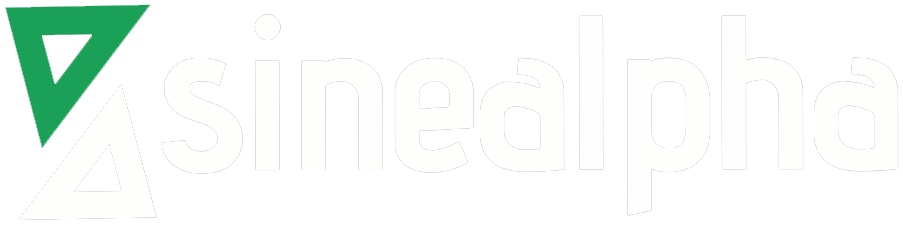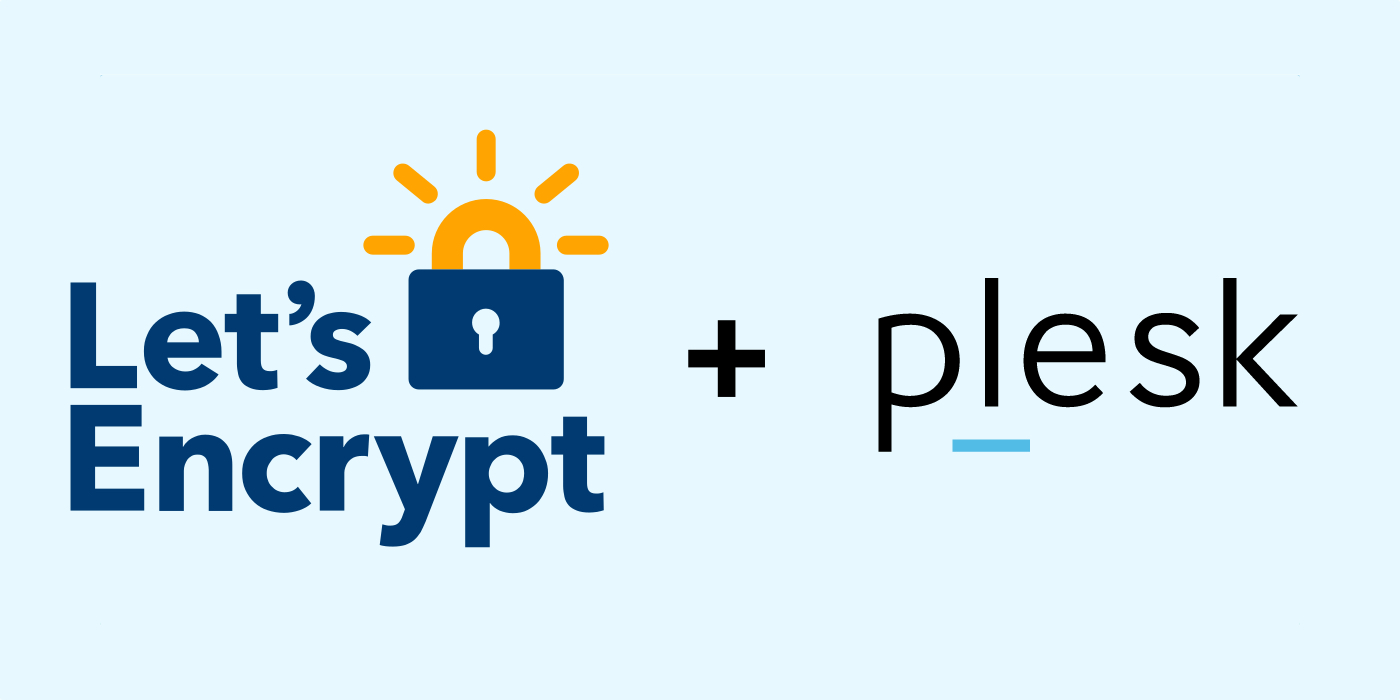The following instructions demonstrate how to install the Lets Encrypt Extension for Plesk.
1.Log into your Plesk Control Panel (https://Your_Server_IP_Address:8443) and select “Extensions” from the left-hand menu.
2. Click on the Extensions Catalog.
3. Select the Lets Encrypt extension and click “Install”.
4. Once the extension is installed, click on the extension name to a list of domains currently on your Plesk server.
Note: As the domain will be validated, you need to ensure the selected domain is pointed at this server.
5. Enter an email address to be used for key recovery and notices from Lets Encrypt.
6. Click Install to generate the certificate. This will take care of the process of talking to the Lets Encrypt servers automatically.
7. Once complete, you should see a notice like this:
Information:Lets Encrypt SSL certificate was successfully installed on domain name
8. You can now browse to your site to ensure that the SSL certificate was successfully installed:
9: Plesk automatically adds a schedule to renew the certificates every 30 days, so there’s no need to manually renew them.